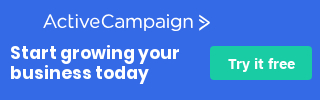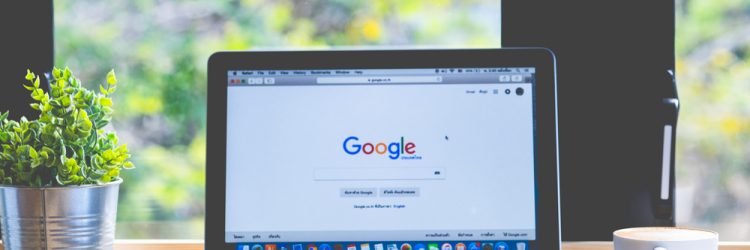
If you have a website for business or personal use, then you will consider Google Analytics as an essential tool. It measures the traffic you generate to your website so you will know the digital marketing strategy to create.
It can provide you a boost and projection on how you want your website to be operated. It can generate various reports for you to understand how well you managed your website.
Enabling Google Analytics
You will need a Google Analytics account to monitor the performance of your website. If you have an existing Google account, you can use it to create your Google Analytics account. Make sure you are using a primary account that you can exclusively access. Although you need to grant access to other people, it is important to set access limitations so they do not get full control over your account.
While it might be practical to have your web developer, SEO specialist or digital marketing manager to set up your Google Analytics account, this is not a good idea. If you part ways, this individual will take the data with them. You have no choice but to start over.
Once you sign up, Google Analytics lets you choose the number of accounts or website properties you want to add. There are many options to organize your websites and rename your properties or accounts. Keep in mind that you cannot move a website from one Google Analytics account to another. If you intend to create a new property under the new Google Analytics account, note that doing so will also result in losing the original property’s historical data.
After you create an account with Google Analytics, you need to obtain a code, which is generated after you agree to terms and conditions. For the WordPress platform, a Google Analytics plugin is available to download and install. For HTML-based websites, you can add the tracking code on each page. You will need to use a text editor program to do this. You need an FTP program to upload the file.
The Google Analytics installation varies from platform to platform. The plugins and themes you use have an effect on the installation. Using Google Analytics will depend on the goals you set. You can get goals by configuring your website’s profile setting found on Google Analytics. These goals let Google Analytics fetch information that matters to you. For instance, if you want to find out if a prospect has signed up via an online contact form on your website, you need to create a page to confirm registration or subscription. All you have to do is to repeat the steps every time you wish to set up a new goal.
A site search is essential to tracking your website’s activity. Any website with a search box can set up a site search. To do this, you will need to run a search on your site. Make sure you keep the tab open. Take note of the URL. Once you are on the admin panel of Google Analytics, click View Settings in the View column.
On the bottom, you will see Site Settings. Change it On to enable it. Copy your URL search results query parameter. Enter it in the appropriate field and hit save. This step allows Google Analytics to track the searches made on your site.
Google Analytics lets you add a new account. Go to the Admin menu and choose “Create New Account” link from the drop-down menu found under the Account column. If you want to add a new website, choose “Create New Property” link from the drop-down menu under the Property column. This step also requires you to create your goals and enable site search. You will obtain data within 24 hours.
 You will appreciate this tool once it starts generating data from your website. It’s very simple and easy-to-use, once you get accustomed with it then you won’t any hard time navigating it in less than 10 minutes. You can view the data each time you log in to your Google Analytics account. The Audience Overview report generates data based on the goals you set up. Google Analytics shows all the reports of the website or property that you created. There is an option to change the date range based on your preference. If you want to view the detailed information of each website, clicking the full report link will generate the full reports.
You will appreciate this tool once it starts generating data from your website. It’s very simple and easy-to-use, once you get accustomed with it then you won’t any hard time navigating it in less than 10 minutes. You can view the data each time you log in to your Google Analytics account. The Audience Overview report generates data based on the goals you set up. Google Analytics shows all the reports of the website or property that you created. There is an option to change the date range based on your preference. If you want to view the detailed information of each website, clicking the full report link will generate the full reports.
These reports come in different sets:
The process involved in setting up a Google Analytics account can be a bit overwhelming. There could a lot of task to fill in and when you’re not familiar with it, you might get lost in the process. Why not hire an agency to get the job done for you? We offer NYC SEO techniques to make Google Analytics campaign tracking easier. We have tried and tested techniques to boost your Google ranking.