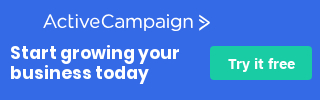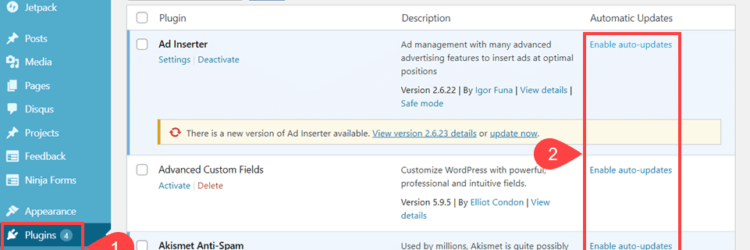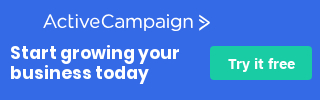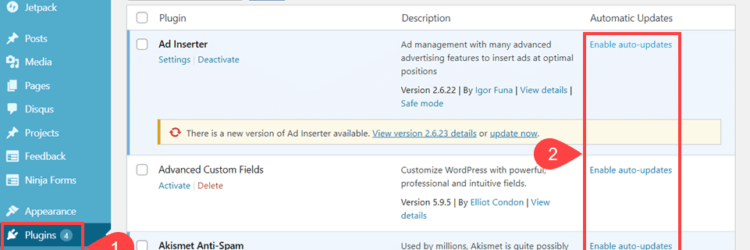
Updating WordPress Plugins
WordPress plugins are a great way to add functionality to your website without having to know how to code. However, just like any other software, plugins need to be updated to ensure they are secure and working properly.
Here are the steps to update a plugin in WordPress:
- Log in to your WordPress dashboard.
- Click on the “Plugins” link in the left sidebar.
- Check the list of plugins for any that have an update available. A message will appear next to the plugin name if an update is available.
- To update a plugin, simply click on the “Update Now” link next to the plugin name.
- Once the update is complete, you will see a message that says “Plugin updated successfully.”
It is important to keep your plugins up-to-date to ensure that they are compatible with the latest version of WordPress and that they are secure. Outdated plugins can be a security risk and may cause issues with your website.
It is also a good practice to backup your website before updating any plugin or theme. This is to ensure that you can restore your website to its previous state if something goes wrong during the update process.
Also, be careful with automatic updates, as some of them could break your site, test them on a development environment before updating in production.
A few more tips on updating WordPress Plugins:
- Keep track of plugin updates: WordPress will notify you when updates are available for your plugins, but it’s a good idea to keep track of when updates are released and when you have updated your plugins. This will help you stay on top of security updates and ensure that your site is always running on the latest version.
- Test updates on a staging environment: Before updating your plugins on your live site, it’s a good idea to test the updates on a staging environment. This will allow you to see if there are any issues with the update before it goes live on your site.
- Keep only the necessary plugins: Having too many plugins can slow down your site and make it more vulnerable to security risks. It’s a good idea to regularly review the plugins that you have installed and deactivate or delete any that you no longer need.
- Use reputable sources for plugins: Only download and install plugins from reputable sources, such as the WordPress plugin repository or trusted plugin developers. Avoid downloading plugins from untrusted sources as they may contain malware or other security risks.
- Check plugin’s reviews and ratings: Before installing any plugin, check the reviews and ratings of the plugin, it will give you an idea of the plugin performance and if it’s compatible with the latest version of WordPress.
By following these tips, you can keep your WordPress site running smoothly and securely.
In conclusion, updating WordPress plugins is an easy and important task that should be done regularly to ensure that your website is secure and functioning properly.